Monday, April 30, 2012
Royalty Free Stock Video Footage Portfolio - Part 1: Nature, Sunsets, Time-lapse sky, clouds, ecology and global warming etc
Here's a selection of shots from my Pond5 stock video portfolio related to Nature, the outdoors, skies and clouds etc.
Sunday, April 29, 2012
Shot of the Week - Free HD Creative Commons Stock Footage - Journey Down Country Lane
I've only just started this library and there is lots more to come, so follow me on twitter for updates:

This work is licensed under a Creative Commons Attribution 3.0 Unported License.
For more free stock click here
You may also like these other Royalty free paid for clips on iStockPhoto.com:
View Dramatic Timelapse Sunset Rays stock footage clip at iStockPhoto.com
View Dramatic Clouds with Sun Rays stock footage clip on iStockPhoto.com
Saturday, April 28, 2012
How to use the "alpha mask" in stock footage from agencies like iStockphoto and Shutterstock
Many of the stock agencies like iStockphoto and Shutterstock do not currently support embedding of a true alpha channel in their stock footage due to the fact that the codecs that allow for it would produce much larger file sizes. In order to work around this many stock video contributors include an alpha mask sequence (correctly called a luma channel) as part of their video clip that contains the clip's transparency. This short tutorial will explain how to use that luma channel so that you can utilize this transparency in your own project. I will use Adobe Premiere to explain how to do this, but the principles will be the same for other editing packages like FCP, sony Vegas or compositing packages like Apple Motion or After Effects. If you understand the principle you can easily apply this concept in another software package.
1) Cut the clip into 2 equal sequences - the first section of the video will typically contain the RGB color information and the second section will typically contain a grayscale luma channel. You will need to cut the clip into 2 clips of equal length by cutting at the beginning of the luma channel. This will typically be slap bang in the middle of the clip and will be the first frame that lacks color information and is only grayscale containing only white, black and gray elements). It's a good idea to keep a layer underneath this open for you own footage that you will add at a later stage, which is why in Premiere I have the clip on the "Video 2" layer, keeping "Video 1" open for my own footage to be added later.
 |
| The Luma channel will only contain grayscale elements |
 |
| The RGB section of the clip will contain color information |
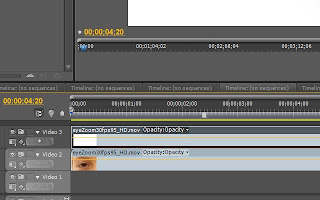 2) Now place the Luma matte that you have cut in the previous step (the second section of video) on a new layer above the RGB video. It should be is perfectly aligned to the beginning and end of the RGB video layer underneath. I have placed this on layer "Video 3"
2) Now place the Luma matte that you have cut in the previous step (the second section of video) on a new layer above the RGB video. It should be is perfectly aligned to the beginning and end of the RGB video layer underneath. I have placed this on layer "Video 3"
3) Switch off visibility of this new layer that contains the luma grayscale channel. You don't want to display this layer you simply want to use it's luminescence to describe the transparency of the RGB sequence. You should again see the original RGB section of the clip displaying in the video monitor.
4) Now place a "Set Mask" effect on the footage / layer that contains the original RGB channel. This may be called something else in your editor or composting package and you may have to Google what the effect might be called. In Adobe Premiere you simply drag and drop the effect which is found in the effects window under "Video Effects > Channel > Set Matte" onto the clip in the timeline. Make sure you are applying this effect to the RGB clip and not the Luma clip.
5) Use the following settings for the Set Matte effect:
- Take Matte from: (here you specify the layer that contains the luma matte, in this case "Video 3")
- Use For Matte: (select "Luminence" from the drop down"). See the pic below:
6) Finally place your own footage in a layer underneath both of these layers (in this case on layer "Video 1):
In this particular case because this clip is a transition I have aligned my own footage towards the end of the clip but you will align your footage as it suits the specific effect.
NOTE: To use this transition in reverse might not be as simple as time-reversing the layers with the above setup because the software might get confused and not take into account the time reversal in conjunction with the set matte effect. In this case you can skip step 6, create a new sequence and use the eye-zoom sequence as a layer above your own footage in this NEW sequence. Then time reverse the eye-zoom layer in this new sequence by right clicking the layer, selecting "Speed / Duration" from the popup and checking the option "Reverse Speed"
Alternatively, you could also render each of the clips out in reverse and use these new clips to create a zoom out effect with steps 1 to 6.
Check out this video to see this tutorial in action:
Purchase this Eye Zoom Transition stock footage clip used in this tutorial from iStockPhoto.com
You can also purchase this Eye Zoom Transition pre-built into an easy to customize After Effects template that has comps for zooming in and out from Pond5
Here's another example of an "alpha mask" that you might like. In this case one uses the luma matte to expose one's own background footage and then one can add an animated scrolling text layer to create a news ticker effect:
Friday, April 20, 2012
Shot of the Week - Free HD Creative Commons Stock Footage - Time lapse sunset
I've only just started this library and there is lots more to come, so follow me on twitter for updates:

This work is licensed under a Creative Commons Attribution 3.0 Unported License.
For more free stock click here
You may also like this other Royalty free paid for clip on Shutterstock.com:
View Ocean Sunset stock video clip at Shutterstock.com
Monday, April 9, 2012
Shot of the week - Free HD Creative Commons Stock Footage - Wild water fowl
I've only just started this library and there is lots more to come, so follow me on twitter for updates:

This work is licensed under a Creative Commons Attribution 3.0 Unported License.
For more free stock click here
You may also like this other Royalty free paid for clip on Shutterstock.com:
View Ocean Sunset with Flock of birds stock video at Shutterstock.com
Shot of the week - Free HD Creative Commons Stock Footage - Flames
I've only just started this library and there is lots more to come, so follow me on twitter for updates:

This work is licensed under a Creative Commons Attribution 3.0 Unported License.
For more free stock click here
You may also like this other Royalty free paid for clip on Shutterstock.com:
View Log fire with glowing embers at Shutterstock.com
Shot of the week - Free HD Creative Commons Stock Footage - Wild Grass in a Breeze
I've only just started this library and there is lots more to come, so follow me on twitter for updates:

This work is licensed under a Creative Commons Attribution 3.0 Unported License.
For more free stock click here
You may also like these other Royalty free paid for clips on iStockPhoto.com:
View Golden wild wheat field stock footage clip at iStockPhoto.com
View Wild grass blowing in the wind stock footage clip on iStockPhoto.com
Sunday, April 8, 2012
Lens choices for DSLR video - some often unmentioned considerations - breathing and other annoying "play"
If you're not certain about what lenses to get hold of for video there are a few important things that really need to be considered that I haven't seen mentioned in many reviews. You'll find recommendations plastered all over the web from budget zooms to vintage glass to CP2 Primes. If you can afford CP2 primes then you will have no problems since they're built for film-making, but if you're looking for a zoom that could double up for stills and video work or you're looking at vintage primes or other primes that are often recommended like the Canon or Nikon 50mm there is something that is rarely mentioned by reviewers.
When I started buying lenses for my Canon 7D (after selling my Nikon D90) I really did my research. I checked out lens sharpness, vignetting and all the standard issues that get mentioned but I could find very little info on breathing (a slight "zooming" effect while racking focus). I had read somewhere that the vintage Zeiss Jenna lenses didn't breathe that much. I also read somewhere that the Zeiss ZF / ZE lenses didn't breathe that noticeably and tested a few out - fantastic lenses. I also tested out the Canon 16-35mm and to my delight found that the was absolutely no breathing at the long end but was very disappointed in breathing and sharpness at the wide end. Apparently version II has sorted this problem somewhat (but I haven't tested the breathing on the new version so it might have changed).
After my research was complete and I checked my budget the choice was a few Zeiss ZE / ZFs (with an adapter) or a set of general purpose L series zooms complimented with low budget Zeiss Jenna vintage lenses from eBay. I opted for the latter as I thought this offered me more creative options and these zooms are incredibly sharp wide open - as sharp or nearly as sharp as the Zeiss Primes. True the Primes do have more available light but they're quite soft until stopped down. Check out this tool for comparisons:
Lens sharpness and vignetting comparisons
(Bear in mind that the corner sharpness is less of an issue on a cropped 7D sensor)
2 years on this is what I've learned from that decision:
Follow Focus and locked off shots
If you're going to be using a follow focus system and expect to pull focus during shots you're going to run into some challenges. In my experience with the light weight of SLRs as some of the lightweight Prosumer camcorders with detachable lenses you are likely going to have to secure your lens to a mattebox to keep your focus pulls from causing play on your lens and compromising your shots.
With a single little screw securing your lightweight camera to your rails or cheeseplate pressure on the focus gear is going to cause some play on the lens and you're going to see this in your shot when you pull focus. On wider focal lengths this might be acceptable on a pan or for handheld work but you can forget about using this setup on a locked off shot or if you're using a longer focal length. Shake or some shifting of the framing is going to be noticeable unless you secure then end of the lens to the mattebox with a threaded mount.
The implication is that lenses with moving front elements are going to be a very serious problem either for pulling focus. The Zeiss Jennas front elements move when racking focus - so these can't be secured to my mattebox and defeats the point of their purchase - the fact that they breathe very little - so much for that idea! I also got the 24-105mm Canon EF lens as a general all purpose lens which moves the front element when zooming so no zooming while attached to the mattebox.
My 70-200mm Canon L Lens and Tokina 12-24mm on the other hand are really great for zooming and racking focus during locked off shots but the 70-200mm does have quite severe breathing. The Tokina's breathing isn't all that noticeable.
Breathing "Direction"
The other thing that I've noticed is that breathing seems more visually acceptable when it "zooms" in the same direction as the focus pull. In other words, if you're pulling focus from foreground to background and the breathing seems to zoom in then it seems visually much more acceptable than if the breathing seems to zoom "out" when pulling focus from foreground to background.
Likewise when pulling focus from background to foreground, a "zoom out" looks intentional - as though the DOP was zooming out slightly to show more of the foreground that he has just shifted focus to. Perhaps the "opposite zoom" can be used as an artistic effect but it really makes my brain hurt - so that's just my opinion. Test it for yourself and see what you find visually acceptable.
So, to sum up, when assessing a lens for video, check the following and be aware of the implications:
1) Breathing - check that the breathing is not too severe and seems to move in the "same direction" as a focus pull (or be ok with a minimal "opposite" zoom effect)
2) Zoom and Focus - Check whether the front element with the filter thread moves during focus changes or zooming. Don't expect to be able to secure this lens with a mattebox for either zooming or racking focus
Perhaps there are some other ways of securing my righ that I haven't though of. If anyone would like to share that would be great info!
Happy film-making!
When I started buying lenses for my Canon 7D (after selling my Nikon D90) I really did my research. I checked out lens sharpness, vignetting and all the standard issues that get mentioned but I could find very little info on breathing (a slight "zooming" effect while racking focus). I had read somewhere that the vintage Zeiss Jenna lenses didn't breathe that much. I also read somewhere that the Zeiss ZF / ZE lenses didn't breathe that noticeably and tested a few out - fantastic lenses. I also tested out the Canon 16-35mm and to my delight found that the was absolutely no breathing at the long end but was very disappointed in breathing and sharpness at the wide end. Apparently version II has sorted this problem somewhat (but I haven't tested the breathing on the new version so it might have changed).
The Canon 16-35mm USM II
After my research was complete and I checked my budget the choice was a few Zeiss ZE / ZFs (with an adapter) or a set of general purpose L series zooms complimented with low budget Zeiss Jenna vintage lenses from eBay. I opted for the latter as I thought this offered me more creative options and these zooms are incredibly sharp wide open - as sharp or nearly as sharp as the Zeiss Primes. True the Primes do have more available light but they're quite soft until stopped down. Check out this tool for comparisons:
Lens sharpness and vignetting comparisons
(Bear in mind that the corner sharpness is less of an issue on a cropped 7D sensor)
2 years on this is what I've learned from that decision:
Follow Focus and locked off shots
If you're going to be using a follow focus system and expect to pull focus during shots you're going to run into some challenges. In my experience with the light weight of SLRs as some of the lightweight Prosumer camcorders with detachable lenses you are likely going to have to secure your lens to a mattebox to keep your focus pulls from causing play on your lens and compromising your shots.
With a single little screw securing your lightweight camera to your rails or cheeseplate pressure on the focus gear is going to cause some play on the lens and you're going to see this in your shot when you pull focus. On wider focal lengths this might be acceptable on a pan or for handheld work but you can forget about using this setup on a locked off shot or if you're using a longer focal length. Shake or some shifting of the framing is going to be noticeable unless you secure then end of the lens to the mattebox with a threaded mount.
The implication is that lenses with moving front elements are going to be a very serious problem either for pulling focus. The Zeiss Jennas front elements move when racking focus - so these can't be secured to my mattebox and defeats the point of their purchase - the fact that they breathe very little - so much for that idea! I also got the 24-105mm Canon EF lens as a general all purpose lens which moves the front element when zooming so no zooming while attached to the mattebox.
My 70-200mm Canon L Lens and Tokina 12-24mm on the other hand are really great for zooming and racking focus during locked off shots but the 70-200mm does have quite severe breathing. The Tokina's breathing isn't all that noticeable.
Breathing "Direction"
The other thing that I've noticed is that breathing seems more visually acceptable when it "zooms" in the same direction as the focus pull. In other words, if you're pulling focus from foreground to background and the breathing seems to zoom in then it seems visually much more acceptable than if the breathing seems to zoom "out" when pulling focus from foreground to background.
Likewise when pulling focus from background to foreground, a "zoom out" looks intentional - as though the DOP was zooming out slightly to show more of the foreground that he has just shifted focus to. Perhaps the "opposite zoom" can be used as an artistic effect but it really makes my brain hurt - so that's just my opinion. Test it for yourself and see what you find visually acceptable.
So, to sum up, when assessing a lens for video, check the following and be aware of the implications:
1) Breathing - check that the breathing is not too severe and seems to move in the "same direction" as a focus pull (or be ok with a minimal "opposite" zoom effect)
2) Zoom and Focus - Check whether the front element with the filter thread moves during focus changes or zooming. Don't expect to be able to secure this lens with a mattebox for either zooming or racking focus
Perhaps there are some other ways of securing my righ that I haven't though of. If anyone would like to share that would be great info!
Happy film-making!
Subscribe to:
Comments (Atom)











